QR code is becoming more popular because consumers have finally learned how to use them. All want to learn how to generate QR code to get noticed and generate sales.
Any person with access to the web today can create QR codes. There are many free code generators and we include a list of the top code generators below, with notes on the components of each. But first, let’s start by understanding what QR codes are and how they work.
What is QR code?
A QR code is a type of barcode that can be read easily by a digital device and which stores information as a series of pixels in a square-shaped grid. codes are frequently used to track information about products in a supply chain and – because many smartphones have built-in code readers – they are often used in marketing and advertising campaigns. More recently, they have played a key role in helping to trace coronavirus exposure and slow the spread of the virus.
The first QR code system was invented in 1994 by the Japanese company Denso Wave, a Toyota subsidiary. They needed a more accurate way to track vehicles and parts during the manufacturing process. To achieve this, they developed a type of barcode that could encode kanji, kana, and alphanumeric characters.
The development team behind the code wanted to make the code easy to scan QR Code so that operatives did not waste time getting it at the right angle. They also wanted it to have a distinctive design to make it easy to identify. This led them to choose the iconic square shape that is still used today.
Where To Use QR Codes
QR codes can be used to:
- The data stored in a QR code can include website URLs, phone numbers, or up to 4,000 characters of text.
- Link directly to download an app on the Apple App Store or Google Play.
- Authenticate online accounts and verify login details.
- Access Wi-Fi by storing encryption details such as SSID, password, and encryption type.
- Send and receive payment information.
- And much more – a company in the UK called QR Memories even creates codes for use on gravestones, allowing people to scan the code to read more about that deceased person’s life (if they have an obituary or news story relating to them online).

How Does QR Code Work?
The way 2-D codes work is that some party first generates a code, and then a user scan QR code with a QR code reader, which today is usually mobile apps on iPhone or Android smartphones.
QR codes may seem geeky, but it is not necessary to understand the complex technology behind them. Just know that there are two pieces to using these codes. One—someone makes generated QR codes, and two—the user has to scan the codes to read them. Let’s break these two parts down further.
How to Scan QR Codes?
The second part of how a two-dimensional code works is that the party you intend to receive the information has to scan the code to “read” it. In our example, the intended user might be a potential customer who receives a postcard with a QR code on it.
The intended recipient uses a code reader or QR code scanner app. Today, a camera app in a mobile phone can do QR code scans. Additionally, there are newer iPhone and Android smartphones that come with this functionality built-in. Or users can download a QR code scanning app from the relevant app store to their phones or to other devices like tablets and laptops.
How to Generate QR Code?
A business that wants to share information with customers or prospects has to first generate a QR code. For example, a restaurant might want to place a code on a direct mail postcard, linking to an online carryout menu.
To create a 2-D barcode, you will need a Quick Response code generator. It is a software app that helps you create your own unique code image.
You can find many generators on the web to create a 2-D barcode. Pick a free code generator from our list below, or if you need advanced capabilities, pick a paid QR code generator. Enter the information you want to convey into the fields. Tap create.
Voila! Making a new code is just that simple. The output is a code image file that you can download. You then insert the image onto marketing campaign materials, a tradeshow banner, a sign, an email, an ad or somewhere else.
1. Decide How You Plan to Use a QR Code
In step 1 of how to make QR code, select how you plan to use it. Start with the end in mind. What are your goals and needs? What information do you want to share?
A lot of barcode use cases relate to marketing. You may need to give users more information than you can fit into a small space such as an ad, so you place a scannable code that takes up very little space. A scan might lead the user to landing pages or prompt users to take some other action.
2. Find a QR Code Generator
The second step to generating 2-D barcodes is to find a 2-D barcode generator.
Two-dimensional code generator apps are easy to use. You enter the necessary data into the appropriate field, press a button and you get one of the odd-looking codes instantly in the form of an image. You then paste or insert the image into postcards, a business cards, a sign or promotional materials.
Free two-dimensional barcode generators are a good place to start if your needs are simple and you just want to create one code. If you plan multiple campaigns using codes or have a specific design or feature needs, a paid platform offers more flexibility. Keep your needs in mind as you review our list of the best 2-D code generators below.
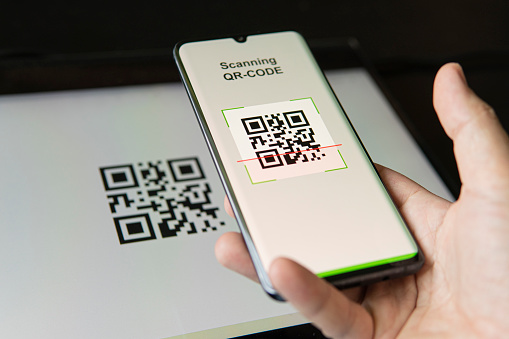
3. Decide Static QR Code or Dynamic
Before you create 2-D codes, it’s important about their two main types: static and dynamic.
Static Code
A static 2-D code is fixed, meaning the data that is stored in it cannot be changed once the code has been generated. A good use for this QR code type is to create a VCard with your contact details for a digital business card. Static information works fine in this type of QR code because the contact information you share rarely changes.
Dynamic Code
A dynamic QR code is one that is changeable. This is accomplished through a redirected URL. The content is not stored in the QR code, but instead in the website URL. Here are a few attributes of dynamic codes:
- If you need to change anything, you can change the redirected URL or change the content on the destination web address.
- In addition, you can capture and measure scan statistics with a dynamic QR code.
- You can even do automatic downloads. For example, create PDF file documents that immediately download as soon as the user scans. Make sure the file size of any PDF is not too large, because it will be stored in the user’s phone.
- Remember, the user must be connected to the internet to use dynamic codes because the user will be directed to a web URL such as a landing page with a call to action.
Dynamic 2-D codes are the most popular option for marketing purposes. Most marketers will be using dynamic codes.
4. Enter Information and Customize the QR Code
The next step is to enter data and customize your 2-D barcode. You must, however, choose a QR code generator that supports the design options you want. Not all services will have the settings to let you create QR code designs so don’t choose the first name you come across.
For example, you can get really creative, going beyond the traditional black and white QR code. Add a logo to build brand awareness. Imagine your recognizable company logo or favicon appearing in the centre of a code. Customize your brand colours by choosing another colour other than black and white. Even add a map, animation or music.
Test your 2-D barcode to make sure it is working and sends users to the right destination. Before you scan QR Codes, it’s best to scan the code preview with a QR code scanner to test it.
Testing is especially important for static code because you cannot edit it. Once you’ve printed business cards with a static code, for example, you would have to reprint them to correct typos.
5. Download Your QR Code
Step 5 is to download the two-dimensional code you’ve created to your computer. The best generator platforms allow you to save QR images in different file formats. And the format you choose should take into consideration where you are going to use the barcode. Print, for example, requires higher quality formats.
ONLINE: If you are going to use codes on web pages, then a tif, gif, jpeg, jpg, BMP or png format will work. One advantage of a png format is that it preserves all the colour information as well as opacity and transparency with high resolution.
PRINT: If you plan to put the code in a print campaign, you need print quality that will be crisp and clear when printed. This can be an SVG, eps, or pdf vector graphic. They can be proportionally resized without losing quality. And this is important to keep the integrity of your 2-D code. A high-resolution png file also works for print.

Whether digital or print, the QR code must be clear and not blurry. This is because QR barcode readers can perform differently depending on the operating system and camera of the mobile device. Android and iOS operating systems, as well as BlackBerry, all have different reading capabilities.
After downloading, you’re ready to share your code on promotional materials, your website, or other locations. Make your code highly visible. That’s the ultimate goal.
Conclusion
Now it’s your turn! You’ve spent enough time scanning QR codes, so why not make your own? Follow the steps in this article and see how to make a QR code for your business, project, or event out there in the real world. It will make your transactions easier and help your business go digital.
To Know more about various business tools, Checkout Digitify Business Tools Page.