Users that need to access another computer remotely if they ever need help can use Microsoft’s built-in function, which provides free remote access technology. Windows RDC (Remote Desktop Connection), on the other hand, is turned off by default. However, activating this free remote access to a computer without internet capability is simple.
Step 1
Press CTRL + Win + Q on your computer and a quick assist window will pop up.

Step 2
Choose if you want to Get assistance or Give assistance. (I chose Give assistance here)
Step 3
It will give you a security code to let you connect to their device.
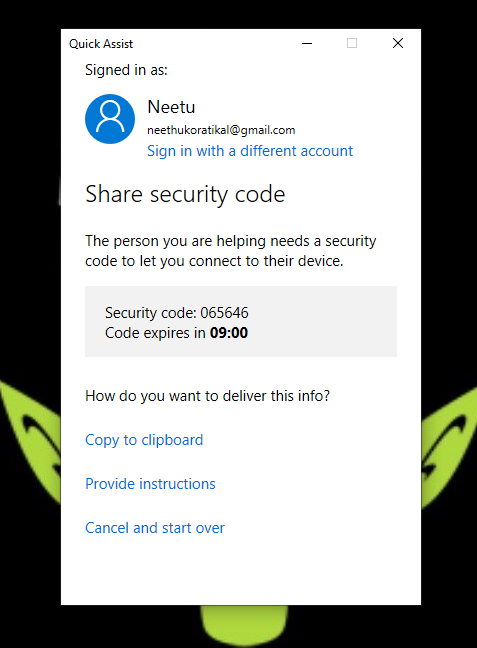
Step 4
The other has to do press the same CTRL + WIN + Q in their device and select Get assistance.
Step 5
The other person has to give the security code that showed on your device and select share screen when you are ready.

Also in the next window, you can choose whether you need to take full control of the other device or just view screen.
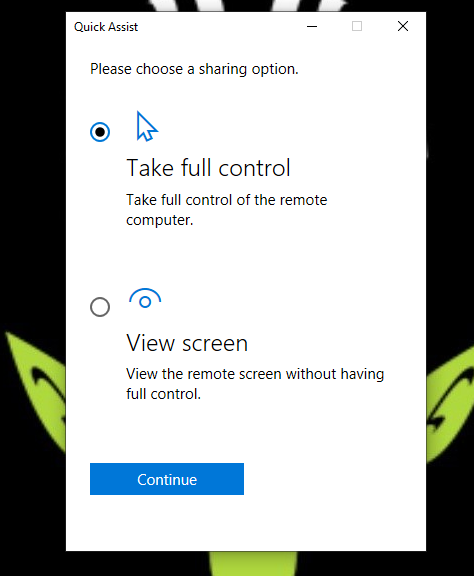
As you can see, now you can take control of other device.

That’s it.
This simply you can access another computer remotely in windows.
Read more : Learn about how retargetting helps your business in less than 5 minutes
Takeaway
How to remotely access another computer without permission?
Chrome remote desktop
Free remote desktop
Remote access to computer